MSP Productcode mit Powershell auslesen
 Ein Windows Installer-Patch (MSP-Datei) ist eine Paketdatei, ein die Updates für eine bestimmte Anwendung enthält und beschreibt, welche Versionen der Anwendung gepatcht werden kann. Der Vorteil eines MSPs ist, dass nur die Dateien enthalten sind, die sich zu einem MSI ändern. MSP werden für Minor Releases eingesetzt (i.d.R. kleine Updates). Ich selber habe ein Tool in der Hinterhand, dass binäre Differenzen für extrem kleine Patches verteilen kann (wird denn demnächst veröffentlicht).
Ein Windows Installer-Patch (MSP-Datei) ist eine Paketdatei, ein die Updates für eine bestimmte Anwendung enthält und beschreibt, welche Versionen der Anwendung gepatcht werden kann. Der Vorteil eines MSPs ist, dass nur die Dateien enthalten sind, die sich zu einem MSI ändern. MSP werden für Minor Releases eingesetzt (i.d.R. kleine Updates). Ich selber habe ein Tool in der Hinterhand, dass binäre Differenzen für extrem kleine Patches verteilen kann (wird denn demnächst veröffentlicht).
In dem Patch enthalten ist u.a. ein Productcode und ein Patchcode für die zu ändernde Anwendung. Passt der Productcode zu einer installierten Anwendung, kann gepatched werden. Es ist also praktisch, diesen Code schon vor einer Installation zu ermitteln, um eine Softwareverteilung zu optimieren. Im Folgenden werden zwei Lösungen mit Powershell gezeigt.
Wie bekommt man den Productcode heraus? Eine Variante ist die Installation auf Codeplex: MSI Powershell Module. Der Nachteil dieses Modules ist, dass dafür auch wieder ein MSI installiert werden muss. Dies beinhaltet wiederum Komponenten des Windows Installer XML. Also nichts, was einfach in ein Paket eingebunden werden kann.Das MSI Powershell Module ist im übrigen sehr gut und ich kann das sehr empfehlen für komplexere Dinge. Nach der Installation bekommt man beispielsweise so die Daten einer MSI Datei:
get-msicomponentinfo `
| where { $_.Path -like 'C:\Program Files\*\Common7\IDE\devenv.exe'} `
| get-msiproductinfo
Vor kurzen habe ich nach einer Möglichkeit, gesucht, den Productcode eines eines MSP auszulesen, ohne diesen Overhead. Das COM Object "WindowsInstaller.Installer" bietet diese Möglichkeit. Der Vorteil ist, dass diese Funktionen leicht bei Installationen eingesetzt werden können. Also zum Abgleich, ob ein Patch für ein System geeigent ist. Demnächst baue ich das genau so in unseren Citrix XenApp Patcher ein.
Auslesen des "Display Name" des Patches mit Powershell. Achtung, dieser ist nicht immer im MSP enthalten:
function Get-MSPDisplayName {
<#
.SYNOPSIS
Get the Display Name from an Microsoft Installer Patch MSP
.DESCRIPTION
Get Display Name from an Microsoft Installer Patch MSP (Andreas Nick 2015)
.NOTES
$NULL for an error
.LINK
.RETURNVALUE
[String] Display Name
.PARAMETER
[IO.FileInfo] Path to the msp file
#>
function Get-MSPDisplayName {
param (
[IO.FileInfo] $patchnamepath
)
try {
$wi = New-Object -com WindowsInstaller.Installer
$mspdb = $wi.GetType().InvokeMember("OpenDatabase", "InvokeMethod", $Null, $wi, $($patchnamepath.FullName, 32))
$su = $mspdb.GetType().InvokeMember("SummaryInformation", "GetProperty", $Null, $mspdb, $Null)
[String] $displayName = $su.GetType().InvokeMember("Property", "GetProperty", $Null, $su, 6)
return $displayName
}
catch {
Write-Output $_.Exception.Message
return $NULL
}
}
Auslesen des Productcodes eines Microsoft Patches (MSP) mit Powershell:
<#
.SYNOPSIS
Get the Product Code from an Microsoft Installer Patch MSP
.DESCRIPTION
Get a Product Code from an Microsoft Installer Patch MSP (Andreas Nick 2015)
.NOTES
$NULL for an error
.LINK
.RETURNVALUE
[String] Product Code
.PARAMETER
[IO.FileInfo] Path to the msp file
#>
function Get-MSPProductcode {
param (
[IO.FileInfo] $patchnamepath
)
try {
$wi = New-Object -com WindowsInstaller.Installer
$mspdb = $wi.GetType().InvokeMember("OpenDatabase", "InvokeMethod", $Null, $wi, $($patchnamepath.FullName, 32))
$su = $mspdb.GetType().InvokeMember("SummaryInformation", "GetProperty", $Null, $mspdb, $Null)
#$pc = $su.GetType().InvokeMember("PropertyCount", "GetProperty", $Null, $su, $Null)
[String] $productcode = $su.GetType().InvokeMember("Property", "GetProperty", $Null, $su, 7)
return $productcode
}
catch {
Write-Output $_.Exception.Message
return $NULL
}
}
Auslesen des Patchcodes eines MSP Patches mit Powershell:
<#
.SYNOPSIS
Get the Patch Code from an Microsoft Installer Patch MSP
.DESCRIPTION
Get a Patch Code from an Microsoft Installer Patch MSP (Andreas Nick 2015)
.NOTES
$NULL for an error
.LINK
.RETURNVALUE
[String] Product Code
.PARAMETER
[IO.FileInfo] Path to the msp file
#>
function Get-MSPPatchcode {
param (
[IO.FileInfo] $patchnamepath
)
try {
$wi = New-Object -com WindowsInstaller.Installer
$mspdb = $wi.GetType().InvokeMember("OpenDatabase", "InvokeMethod", $Null, $wi, $($patchnamepath.FullName, 32))
$su = $mspdb.GetType().InvokeMember("SummaryInformation", "GetProperty", $Null, $mspdb, $Null)
$pc = $su.GetType().InvokeMember("PropertyCount", "GetProperty", $Null, $su, $Null)
#Write-Host $pc
[String] $patchcode = $su.GetType().InvokeMember("Property", "GetProperty", $Null, $su, 9)
return $patchcode
}
catch {
Write-Output $_.Exception.Message
return $NULL
}
}
Kommentare 5
Hi,
bei mir funzen deine scripts nicht. Schade: Idee?
Exception calling "InvokeMember" with "5" argument(s): "Type mismatch. (Exception from HRESULT: 0x80020005
(DISP_E_TYPEMISMATCH))"
At E:\!neu\!PS\ReadMSPFile.ps1:19 char:92
+ ... $Null, $wi, ($($MSPFile.FullName, 32)))
+ ~~~~~~~~~~~~~~~~~~~~~
+ CategoryInfo : NotSpecified: ( [], MethodInvocationException
+ FullyQualifiedErrorId : COMException
You cannot call a method on a null-valued expression.
At E:\!neu\!PS\ReadMSPFile.ps1:20 char:9
+ $su = $mspdb.GetType().InvokeMember("SummaryInformation", "GetProperty", ...
+ ~~~~~~~~~~~~~~~~~~~~~~~~~~~~~~~~~~~~~~~~~~~~~~~~~~~~~~~~~~~~~~~~~~~~~~~~~~~~~~~~
+ CategoryInfo : InvalidOperation: ( [], RuntimeException
+ FullyQualifiedErrorId : InvokeMethodOnNull
You cannot call a method on a null-valued expression.
At E:\!neu\!PS\ReadMSPFile.ps1:23 char:9
+ [String] $productcode = $su.GetType().InvokeMember("Property", "GetPrope ...
+ ~~~~~~~~~~~~~~~~~~~~~~~~~~~~~~~~~~~~~~~~~~~~~~~~~~~~~~~~~~~~~~~~~~~~~~~~~~~~~~~~
+ CategoryInfo : InvalidOperation: ( [], RuntimeException
+ FullyQualifiedErrorId : InvokeMethodOnNull
Mal ein Schnelltest mit einem MSP aus c:\windows\installer. Alles mit 32/64 Bit und PowerShell V2 und V5. Alles ok. Ich vermute es liegt am msp. Möglich ist auch, dass die COM Komponente fehlt oder eingeschränkt ist? Antivirus, AppSense Application Manager? Kannst Du die msp Datei bereitstellen?
Get-MSPProductcode -patchnamepath c:\Windows\Installer\105ece52.msp
Get-MSPPatchcode -patchnamepath c:\Windows\Installer\105ece52.msp
>> Debugging (Get-MSPProductcode.ps1) Script...
>> Platform: V5 32Bit (STA)
{89F4137D-6C26-4A84-BDB8-2E5A4BB71E00}
{413EB1DF-7973-4D2C-8317-E520032EBD27}
>> Script Ended
Hi,
habe dir eine email gesendet.
Frank
Hallo Frank,
Hier die Lösung. Ich hatte das Skript noch liegen und irgendwann einmal im Internet herausgesucht. Damit kann man Datenbankfelder in einem MSI oder MSP auslesen. Unten schon mit den Feldern, die Du benötigst.
function Get-MsiDatabaseValue
{
param (
[IO.FileInfo]$FilePath,
$Table,
$Tableproperty
)
try
{
$windowsInstaller = New-Object -com WindowsInstaller.Installer
$database = $windowsInstaller.GetType().InvokeMember(
"OpenDatabase", "InvokeMethod", $Null,
$windowsInstaller, @($FilePath.FullName, 32)
)
$q = "SELECT Value FROM $Table WHERE Property = '$TableProperty'"
$View = $database.GetType().InvokeMember(
"OpenView", "InvokeMethod", $Null, $database, ($q)
)
$View.GetType().InvokeMember("Execute", "InvokeMethod", $Null, $View, $Null)
$record = $View.GetType().InvokeMember(
"Fetch", "InvokeMethod", $Null, $View, $Null
)
$TableValue = $record.GetType().InvokeMember(
"StringData", "GetProperty", $Null, $record, 1
)
return $TableValue
}
catch
{
# throw "Failed to get MSI file version the error was: {0}." -f $_
}
}
Get-MsiDatabaseValue -FilePath c:\temp\aout\policytips-x-none.msp MsiPatchMetadata TargetProductName
Get-MsiDatabaseValue -FilePath c:\temp\aout\policytips-x-none.msp MsiPatchMetadata Release
>> Platform: V2 64Bit (STA)
Microsoft Office 2016
3114694
>> Script Ended
Hier noch eine Variante zum Auslesen von Metadaten, die für MSI und MSP Pakete funktioniert. Das Paket ist mir gerade aus der letzten Debug-Aktion zugeschickt worden... Viele Dank!
Es wird eine Excel Tabelle mit Informationen zu allen Office Updates erstellt. Bitte den Pfad zu den Patch-Dateien anpassen.
# Ausgabe der MetaDaten einer MSP Datei
# FG 2016
Function Get-MsiDatabaseValue {
param ( [IO.FileInfo]$FilePath, $Table, $Tableproperty )
$windowsInstaller = New-Object -com WindowsInstaller.Installer
$database = $windowsInstaller.GetType().InvokeMember("OpenDatabase", "InvokeMethod", $Null, $windowsInstaller, @($FilePath.FullName, 32))
$q = "SELECT Value FROM $Table WHERE Property = '$TableProperty'"
$View = $database.GetType().InvokeMember("OpenView", "InvokeMethod", $Null, $database, ($q))
$View.GetType().InvokeMember("Execute", "InvokeMethod", $Null, $View, $Null)
$record = $View.GetType().InvokeMember("Fetch", "InvokeMethod", $Null, $View, $Null )
$TableValue = $record.GetType().InvokeMember( "StringData", "GetProperty", $Null, $record, 1)
return $TableValue
}
$FolderPath = "R:\APP\Office\2016\Updates"
$MSPList =@()
$Shell=New-Object -ComObject Shell.Application
$Folder = $Shell.namespace( $FolderPath )
$FileItems = $Folder.Items()
foreach ($FileItem in $FileItems) {
If (Test-Path -PathType Leaf $FileItem.Path) { # Only process files (not folders)
# Get-MsiDatabaseValue -FilePath D:\2\policytips-x-none.msp MsiPatchMetadata TargetProductName
$FileName = ( $FileItem.Name ).Trim("`t")
$Release = Get-MsiDatabaseValue -FilePath $FileItem.Path MsiPatchMetadata Release
$Release = [System.String] $Release
$Release = ($Release).Trim("`t")
$Description = Get-MsiDatabaseValue -FilePath $FileItem.Path MsiPatchMetadata Description
$Description = [System.String] $Description
$Description = ($Description).Trim("`t")
#$Row = $Release + "," + $FileName + "," + $Description #$Row = $Row.ToString() # -replace "`t|`n|`r",""
$newrow = New-Object PSObject -Property @{
Description = ($Description)
HotfixID = ( $Release )
FileName = ( $FileName )
}
}
$MSPList += $newrow
}
# Sortierte Ausgabe in einer anderen Variablen speichern
$MSPlist | sort HotfixID | select HotfixID, FileName,Description | export-csv -path ($FolderPath +"\msp.csv") -Force -NoTypeInformation