PowerShell enable and disable autologon with a generated local user
PowerShell to enable and disable the Windows autologon with an automatic generated password.
In the automation, we have is often the case that an interactive desktop is required. This can be achieved with an autologon. Here is a PowerShell script for automating this function.
Parameter:
LogonCount = number of automatic logins
AutostartScript = Optonal a batch that runs after automatic logon
RunOnceautostartScript = Optional: a batch run once after logon
Admin = $ true or $ false - should the local account get admin rights?
<#
Andreas Nick' 2017
.SYNOPSIS
Enable and disable autologon with automatic generated password
.PARAM
LogonCount - number of automatic logins
.PARAM
AutostartScript = Optonal a batch that runs after automatic logon
.PARAM
RunOnceautostartScript = Optional: a batch run once after logon
.PARAM
Admin = $ true or $ false - should the local account get admin rights?
.DESCRIPTION
This script is used for automatic Installations with a Reboot (for example)
#>
Function Enable-Autologon{
Param(
[Parameter(Mandatory=$False )]
[String] $LogonCount,
[Parameter(Mandatory=$False)]
[string] $AutostartScript,
[Parameter(Mandatory=$False)]
[string] $RunOnceautostartScript,
[Parameter(Mandatory=$False )]
[Switch] $Admin=$true
)
$AutoLogonUser = "AutoLogonUser"
$Autologon = "HKLM:\SOFTWARE\Microsoft\Windows NT\CurrentVersion\Winlogon"
$RunKey = "HKLM:\Software\Microsoft\Windows\CurrentVersion\Run"
$RunOnce= "HKLM:\SOFTWARE\Microsoft\Windows\CurrentVersion\RunOnce\";
#DeleteAutologonUser if exist
Get-LocalUser -Name $AutoLogonUser -ErrorAction SilentlyContinue | Remove-LocalUser
#Create Autostart Useraccount
[String] $Password = 'A'+ $(Get-Random -Maximum 9999999999999 -Minimum 1000000000000)
[String] $Password+='$1'
$SecPwd = ConvertTo-SecureString $Password -AsPlainText -Force
New-LocalUser $AutoLogonUser -FullName $AutoLogonUser -Password $SecPwd
# Add to Administrtors
if ($admin){
Add-LocalGroupMember -Name (Get-LocalGroup administ*).Name -Member $AutoLogonUser
}
#Enable Autologin
If( $LogonCount){ Set-ItemProperty $Autologon "AutoLogonCount" -Value "$LogonCount" -type dword -Force } else {
Set-ItemProperty $Autologon "AutoLogonCount" -Value "1" -type dword
}
#RunKey Script
if($autostartScript){ Set-ItemProperty $RunKey "(Default)" -Value "$autostartScript" -type string }
#RunOnceKey
if($RunOnceautostartScript){ Set-ItemProperty $RunOnce "(Default)" -Value "$RunOnceautostartScript" -type string -Force }
#Enable Autologon
Set-ItemProperty $Autologon "AutoAdminLogon" -Value "1" -Type string
Set-ItemProperty $Autologon "DefaultUsername" -Value $($env:COMPUTERNAME+'\'+$AutoLogonUser) -Type string
Set-ItemProperty $Autologon "DefaultPassword" -Value $Password -Type string
}
#Enable-Autologon -LogonCount 1
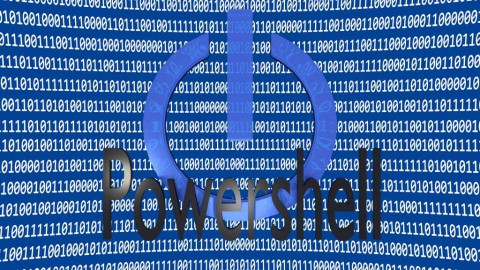
Kommentare